SolarisにOracle10g Clientをインストール
- 2007.09.05
- Solaris
Solaris10にOracle10gクライアントをインストール。
2台のサーバのうちWebサーバにはOracle10gクライアントがインストールされていない。
- Solaris10(1) Webサーバとして利用。PHPでOracle10gを利用したい。
- Solaris10(2) データベースサーバとして利用。Oracle10gがインストールされている。
Solaris10(1)には、Oracle関連のソフトウェアは一切インストールされていない。
既にOracle関連のソフトウェアが入っている場合は「Oracle Database Client Installation Guide for Solaris Operating System (SPARC 64-Bit)」を参照せよとのこと。
■10gr2_client_sol.cpio.gzをダウンロードする
http://www.oracle.com/technology/software/products/database/index.html
Oracle Database 10g Release 2 (10.2.0.1.0) for Solaris Operating System (SPARC) (64-bit) をダウンロードして解凍する。
ダウンロードしたファイルが、/usr/local/src/10g/10gr2_client_sol.cpio.gz だとする。
$ gunzip 10gr2_client_sol.cpio.gz $ cpio -idcmv < 10gr2_client_sol.cpio $ ls 10gr2_client_sol.cpio response welcome.html doc runInstaller install stage
解凍したwelcome.html、doc/install.102/b15693/toc.htmを参考にインストールをすすめていく。
日本語版は、こちら。
http://otndnld.oracle.co.jp/document/products/oracle10g/102/solaris/B28449-01/pre_install.htm
■ハードウェア条件をチェックする
- 256MB以上
- 1〜3倍のSWAP(512MB程度以上)
- /tmpが120〜750MB程度の空きを持っている
- 34〜1.9GBのハードディスクの空きを持っている
(インストールする内容によって必要なスペックが異なる)
1. RAMのサイズをチェックする。
$ /usr/sbin/prtconf | grep Memory
2. SWAPをチェックする。
$ /usr/sbin/swap -s
3. /tmpをチェックする。空きが400MB以下の場合は一時的にtmpを拡張しておく。
$ df -k /tmp $ df -h /tmp (Solaris10の場合)
4. ハードディスクの空き容量をチェックする。
$ df -k $ df -h (Solaris10の場合)
5. Solarisのカーネルとバージョンをチェックする。
$ /bin/isainfo -kv $ uname -r
6. パッケージをチェックする。
$ pkginfo -i SUNWarc SUNWbtool SUNWhea SUNWlibm SUNWlibms SUNWsprot \ > SUNWsprox SUNWtoo SUNWi1of SUNWi1cs SUNWi15cs SUNWxwfnt system SUNWarc Lint Libraries (usr) system SUNWbtool CCS tools bundled with SunOS system SUNWhea SunOS Header Files system SUNWi15cs X11 ISO8859-15 Codeset Support system SUNWi1cs X11 ISO8859-1 Codeset Support system SUNWi1of ISO-8859-1 (Latin-1) Optional Fonts system SUNWlibm Math & Microtasking Library Headers & Lint Files (Usr) system SUNWlibms Math & Microtasking Libraries (Usr) system SUNWsprot Solaris Bundled tools system SUNWtoo Programming Tools system SUNWxwfnt X Window System platform required fonts ERROR: information for "SUNWsprox" was not found
SUNWsproxは入っていなかったが、Oracle10gが入っているSolarisにも無いので、たぶん問題ないはず。
7. 解凍した、doc/install.102/b15693/toc.htmに書いてあるpatchがあたっているかをチェックする。
$ /usr/sbin/patchadd -p | grep パッチ番号
パッチはSunのサイトからダウンロードする。
■OSのグループとユーザを作る
- グループ(oinstall)
- ユーザ(oracle)
存在していない場合は作成する。
# /usr/sbin/groupadd -g 200 oinstall # /usr/sbin/groupadd -g 201 dba (ついでに作成) # /usr/sbin/groupadd -g 202 oper (ついでに作成) # /usr/sbin/useradd -g oinstall -G dba -u 1014 oracle (1014は適当に変更して)
useraddするときの -g はプライマリ。-Gはオプションでセカンダリのグループを指定。
-u 数字 もオプションなので指定しなくてもOK。
oracleユーザのパスワードを指定する。
# passwd -r files oracle
-f files で処理の対象とする記録場所をfiles, ldap, nis, nisplusのいずれかを指定できる。
■必須ディレクトリの作成
次のディレクトリが無い場合は作成する。
- Oracleベース (/u01/app/oracle)
- Oracleインベントリ ($ORACLE_BASE/oraInventory)
- Oracleホーム ($ORACLE_BASE/product/10.2.0/client_1)
1. Oracleベースを作成する。($ORACLE_BASE)
# mkdir -p /u01/app/oracle # chown -R oracle:oinstall /u01/app/oracle # chmod -R 755 /u01/app/oracle
2. ORACLEインベントリ
$ORACLE_BASE/oraInventoryディレクトリは手動で作成する必要はない。インストール時にパスを指定する。
3. Oracleホーム
インストール時に$ORACLE_BASE/product/10.2.0/client_1のようにパスを指定する。このディレクトリも手動で作成する必要はない。
■サイレント・モードでインストールする
Oracle Universal InstallerはGUIを使った対話型モードだが、レスポンス・ファイルを用いればGUI無しでインストールできる。
- レスポンス・ファイルを準備する。
- Oracle Universal Installerをサイレント・モードで実行する。
参考URL
http://otndnld.oracle.co.jp/document/products/oracle10g/102/solaris/B28449-01/app_nonint.htm
■
-
前の記事

1台のサーバに複数のMySQLをインストールする 2007.08.28
-
次の記事
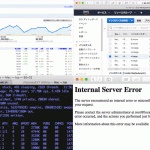
Apacheでムービーファイル(mpg, aac, mp4, mov)をダウンロードさせる設定 2007.09.17
